MarvelChart Settings
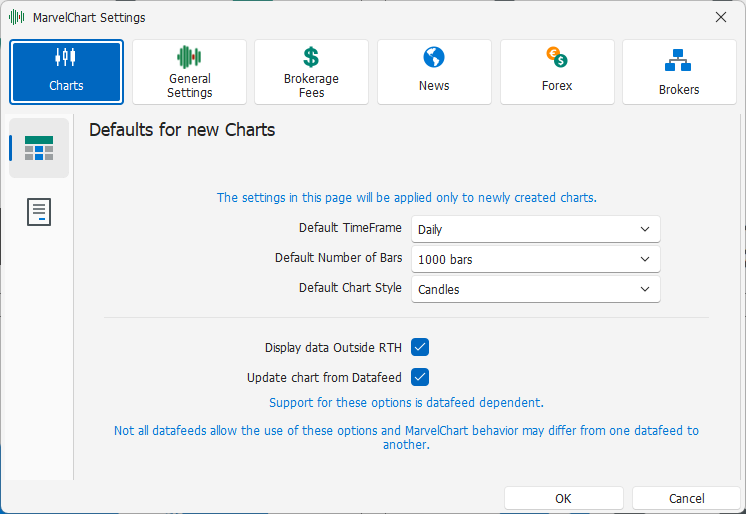
The MarvelChart settings window, which can be opened via the command in the Main Command Bar, groups together all the application settings. It is divided into several main sections:
General Settings — General MarvelChart settings;
Symbol Mappings — Settings for symbol mappings, orders routing and financial information retrieval;
Brokerage Fees — Settings for the commission profiles and symbols on which to apply them;
News — Settings related to the News Reader functionality;
Forex — Settings related to the Forex Board functionality;
Charts
Defaults for new Charts
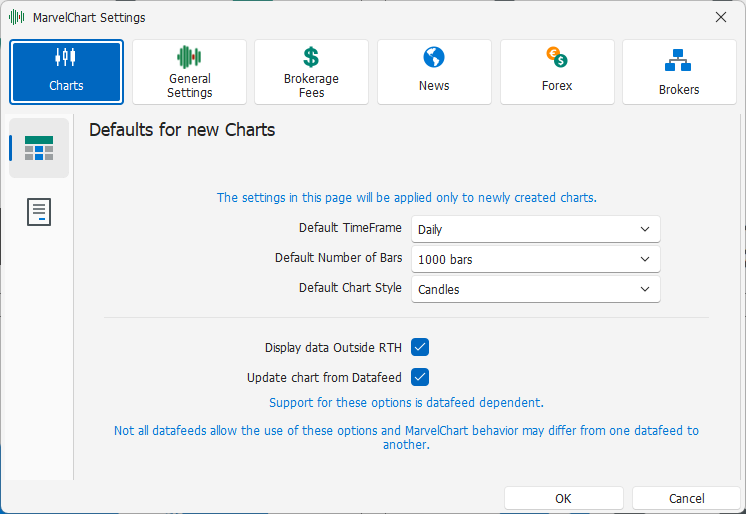
These settings are for the values to apply when creating a new Chart, they have no effect on Charts already opened in the application.
Default TimeFrame — Time Frame with which to open new Chart;
Default Number of Bars — Number of historical bars;
Default Style — Drawing style to apply to new Chart;
Display data Outside RTH — Enable/Disable the display of historical bars whose time is not related to regular trading sessions. If enabled, pre-opening and after-hours trading sessions will also be displayed. If disabled, only regular trading sessions will be displayed.
Update chart from Datafeed — Enable/Disable updating of chart bars with data provided directly from datafeeds that support it, avoiding building bars with real-time or delayed data received while the Chart remains open.
The "Display data Outside RTH" and "Update chart from Datafeed" options can be changed on an already opened Chart inside MarvelChart using the Settings Window of the Chart itself.
Orders
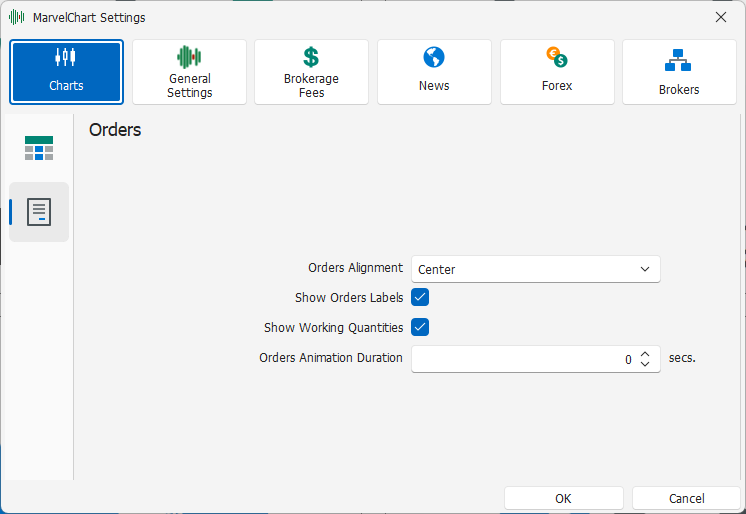
Orders Alignment — Position on the Chart in which to draw the main block of active orders. The available alternatives are:
Show Orders Labels — Toggles the drawing of Markers on the Y-axis of pending order prices;
Show Pending Quantities — Toggle the drawing of the active buy and sell orders total quantities summary. The quantity summary is drawn in the upper right corner of the Chart;
Orders Animation Duration — Duration, in seconds, of the animation that highlights the entry or modification of an active order. Use 0 to disable the animation.
General Settings
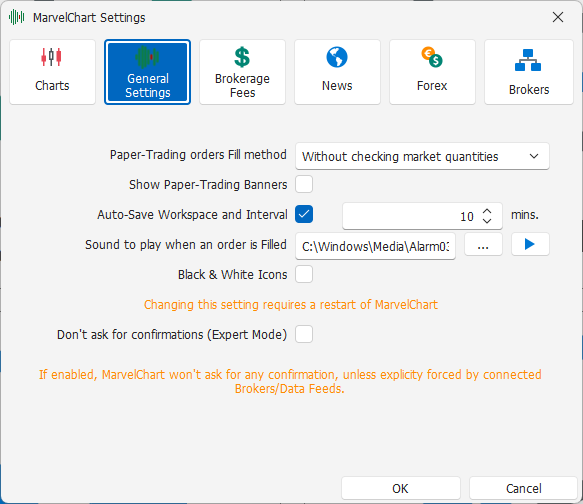
This section contains MarvelChart settings that are not exclusively related to Charts or connections with Brokers/Datafeeds.
Paper-Trading orders Fill method — Method with which the Paper-Trading system should fill active orders. The available alternatives are:
Without checking market quantities — Paper-Trading orders do not check the quantities available on the market;
Checking market quantities — Paper-Trading orders check the quantities available on the market by simulating a real situation more accurately.
Show Paper-Trading Banners — Toggles the display of red information bars that highlight the execution mode of Paper-Trading orders;
Auto-Save Workspace and Interval — Toggles the automatic saving of the Workspaces currently open in MarvelChart. You can set the saving interval, which is expressed in minutes;
Sound to play when an order is Filled — Audio file to play when an order is filled. You can listen to a preview using the relative button;
Black & White Icons — Toggles the display of black and white icons. When active, all icons in MarvelChart will be drawn exclusively in black and white. When not active, all icons in MarvelChart will be drawn with their respective colors. Changing this setting will only be considered the next time MarvelChart is started;
Don’t ask for confirmations (Expert Mode) — Activate/Deactivate Expert Mode. When active, MarvelChart will use Expert Mode, and no confirmation will be requested for placing, modifying or canceling orders or before closing active documents. Only mandatory messages generated by Brokers will be displayed.
Symbol Mappings
This section contains settings related to Symbol Mappings. A Symbol Mapping is a link between two symbols, which can also belong to different brokers/datafeeds. Mappings can be of two types:
Orders Mapping — Mappings related to sending orders to the market;
Financial Information Mapping — Mappings related to retrieving financial information.
Orders Mapping
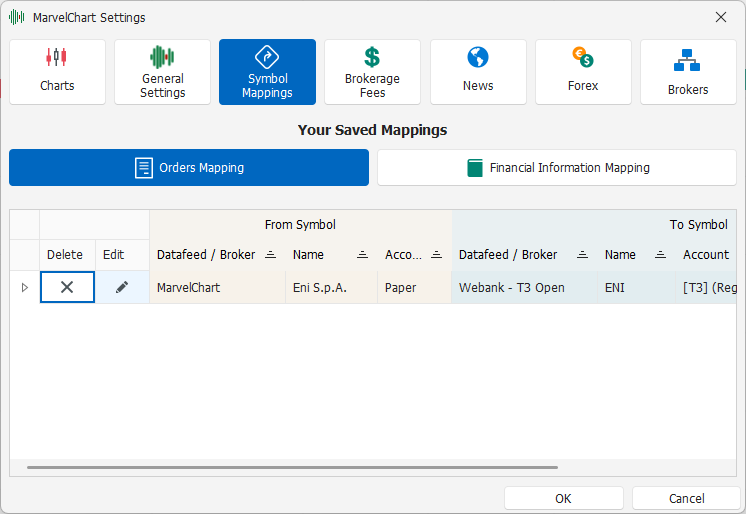
The Orders Mapping section displays the list of Mappings related to sending orders to the market. The items in the list contain information about the starting symbol (From Symbol) and the destination symbol (To Symbol), highlighting the data of the two symbols using two different background colors. Generally, the starting symbol is the symbol used to "draw" the historical chart, while the destination symbol is the symbol on which the orders will be sent.
For each item in the list, there are two commands:
Delete — Deletes the item from the list;
Edit — Changes the destination symbol of the selected item.
Financial Information Mapping
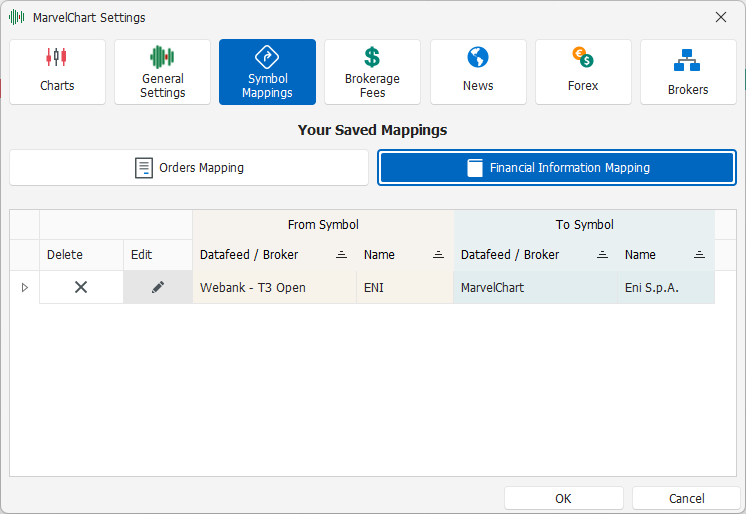
The Financial Information Mapping section displays the list of Mappings related to the retrieval of financial information. The items in the list contain information about the starting symbol (From Symbol) and the destination symbol (To Symbol), highlighting the data of the two symbols using two different background colors. Generally, the starting symbol is the symbol used to "draw" the historical graph, while the destination symbol is the symbol with which the financial information will be retrieved.
For each entry in the list, there are two commands:
Delete — Deletes the entry from the list;
Edit — Changes the destination symbol of the selected element.
Brokerage Fees
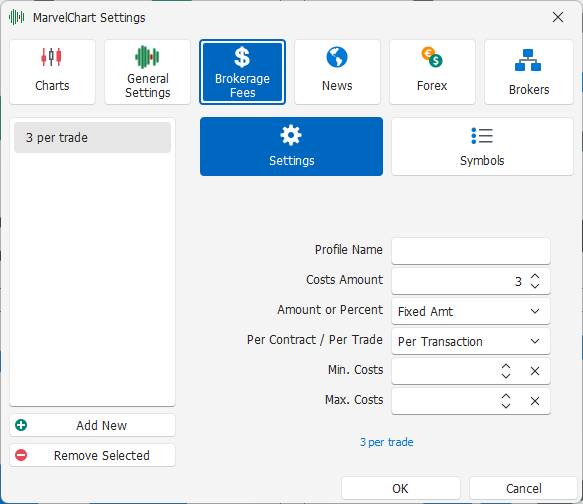
This section contains the settings for creating, editing and deleting commission profiles and choosing which symbols to apply them to. The section is divided into two parts.
On the left is the list of currently configured commission profiles, followed by the button to add a new profile and the button to delete the profiles currently selected in the list.
On the right are the settings for the selected commission profile and the list of symbols to which to apply the profile. This part is therefore in turn divided into two distinct sections:
Settings — Settings related to the selected commission profile;
Symbols — List of symbols to which to apply the selected commission profile.
Settings
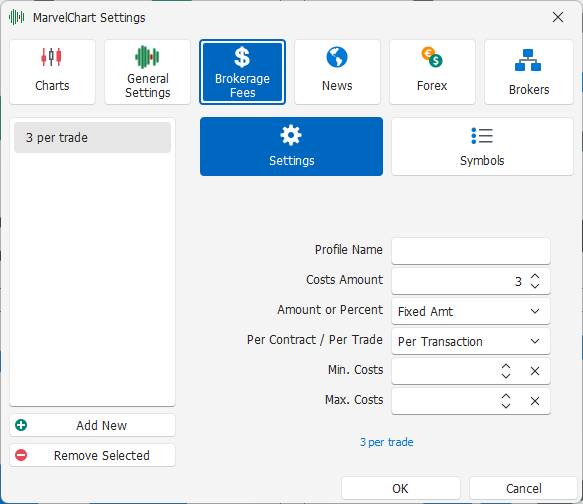
This section contains the settings for the selected commission profile. The parameters available for each commission profile are:
Profile Name — Name to assign to the commission profile. It can also be left blank, in which case MarvelChart will automatically generate a name consistent with the related settings;
Costs Amount — Base value with which to calculate the commission costs. It can represent a monetary value or a percentage value, based on the value of the Amount or Percent parameter;
Amount or Percent — Indicates whether the commission costs are calculated based on a monetary value or as a percentage. The available choices are:
Fixed Amt — Fixed monetary value;
% Trade Amt — Percentage value compared to the value of the order/trade to which the commission profile is applied;
Per Contract / Per Trade — Allows you to choose whether the commission costs are calculated per contract or per transaction. The available choices are:
Per Contract — Indicates that the commission costs are calculated for each contract executed;
Per Transaction — Indicates that the commission costs are calculated per transaction (i.e.: per trade/order), regardless of the quantity of contracts actually executed within the transaction;
Min. Costs — Minimum value of the commission costs. It can also be left blank, in which case no minimum cost limit will be applied. If a value is already present, it is possible to cancel it by clicking on the X button inside the number box;
At the bottom of the section, a preview of the commission profile description is shown.
Symbols
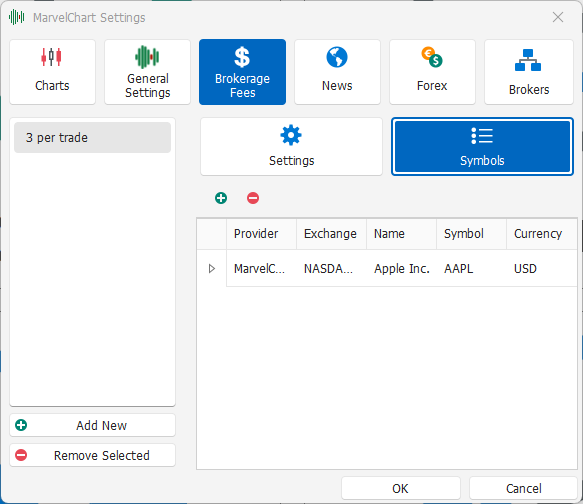
This section presents the list of symbols to which the selected commission profile can be applied. You can add other symbols to the list by clicking on the + button located immediately above the list of symbols. To remove symbols from the list, select them and then click on the - button located immediately above the list of symbols.
News
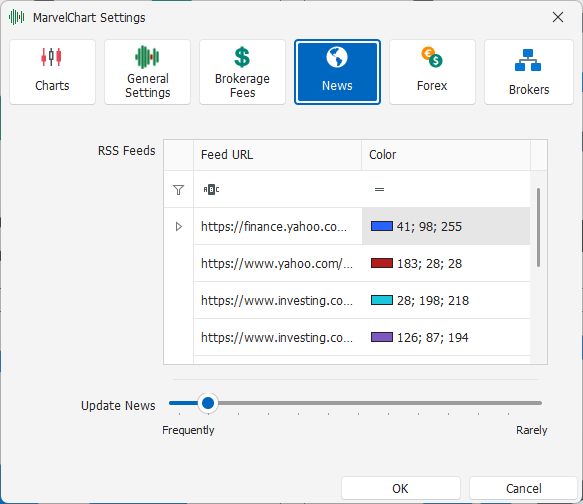
This section contains the settings for News Reader documents. The settings consist of:
List of RSS data sources, for each of which you can also choose the color with which to highlight the news in the News Reader documents;
Frequency of News updates.
Forex
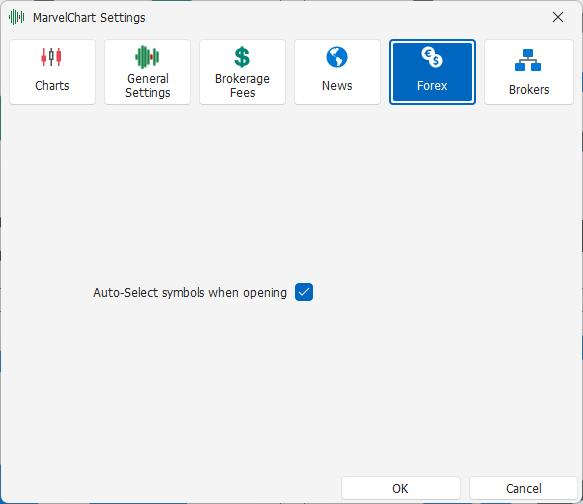
This section contains the settings for Forex Board documents. The settings consist of a single toggle box, which allows you to choose how to open new Forex Board documents. If the box is checked, new Forex Board documents open using the last loaded or saved list of currency pairs, or with a predefined list of currency pairs. If the box is unchecked, new Forex Board documents open blank, without any currency pairs.
Brokers
This section contains the settings for the Brokers/Datafeeds with which MarvelChart can be connected. The window is divided into two parts, showing the list of available Brokers/Datafeeds on the left, while on the right the settings for the item selected in the list on the left. The available Brokers/DataFeeds are:
Banca Sella - Trading Bridge
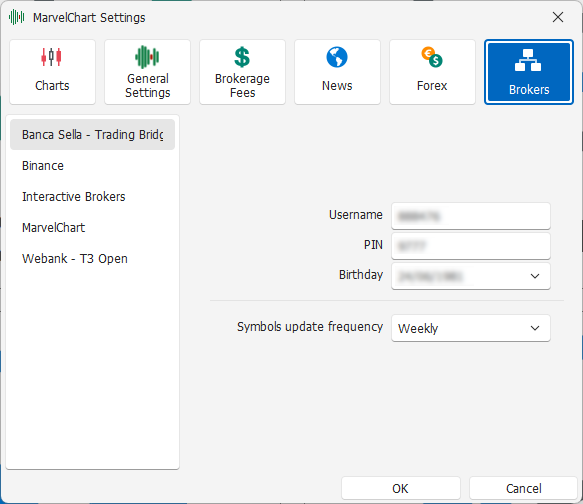
To access the Banca Sella - Trading Bridge features via MarvelChart, you must set the access parameters for the service provided by Banca Sella. The parameters to set are:
Username — Banca Sella customer code;
PIN — PIN associated with the Banca Sella customer code;
Birthday — Birth Date of the Banca Sella customer.
In addition to the settings mentioned above and required to access the service, there is an additional setting, Symbols update frequency. This setting allows you to select how often MarvelChart should update the list of symbols available for the Banca Sella datafeed. The available alternatives are:
Always — Updates the list of symbols every time the connection to the Banca Sella datafeed is started - Trading Bridge (not recommended);
Daily — Updates the list of symbols only once a day;
Weekly — Updates the list of symbols only once a week (recommended).
Binance
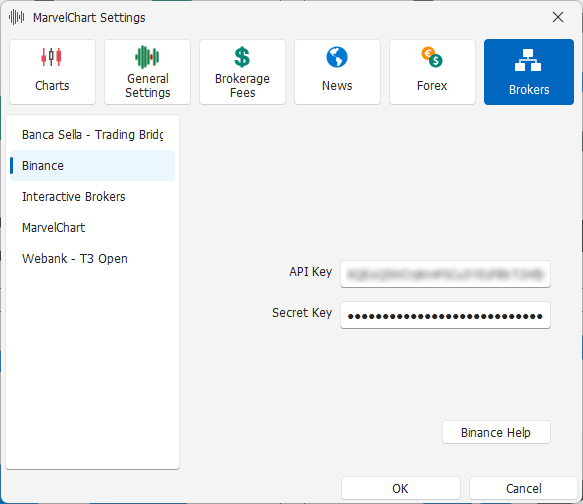
To access Binance features via MarvelChart, you need to create access keys on the Binance website.
Follow the procedure indicated at this link: Binance Create API
API Key — Enter the value for the API Key item obtained from the access key generation procedure on the Binance site;
API Secret — Enter the value for the Secret Key item obtained from the access key generation procedure on the Binance site.
Directa SIM dGO
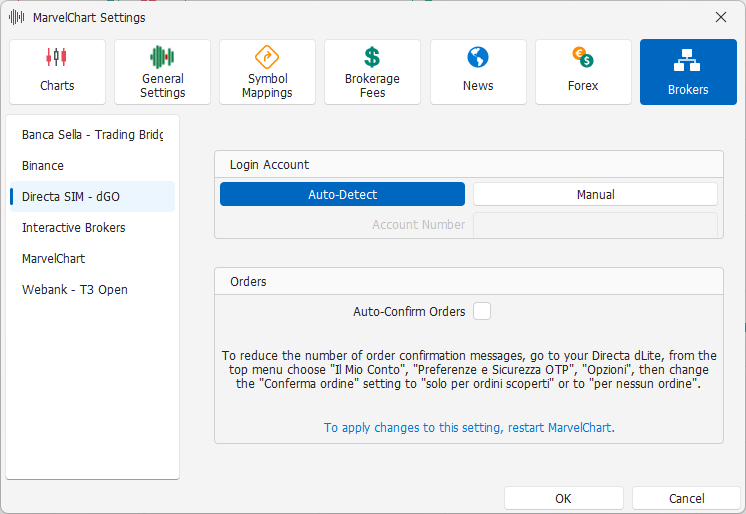
Directa dGO connection settings are divided into two main sections:
Login Account
Auto-Detect / Manual — Connection mode selection. Auto-Detect searches for connection parameters automatically, using the default account specified by Directa dGO. Manual allows you to manually set the Directa dGO account to use in the connection;
Account Number — Manual mode only. Directa dGO account number to use in the connection.
Orders
Auto-Confirm Orders — Allows you to set up automatic confirmation of orders generated by MarvelChart and sent to the market via Directa dGO.
To reduce the number of order confirmation messages, follow this procedure:
Open your Directa dLite;
From the top menu, choose "Il Mio Conto" ➤ "Preferenze e Sicurezza OTP" ➤ "Opzioni";
Change the "Conferma ordine" setting to "solo per ordini scoperti" or "per nessun ordine".
Interactive Brokers
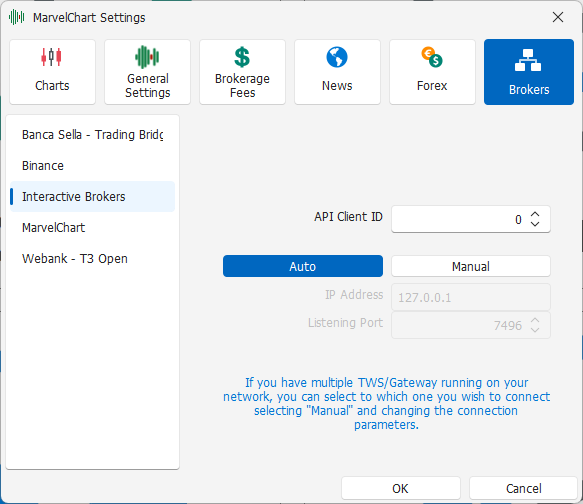
Auto / Manual — Choose the connection mode. Auto sets the connection parameters to the Interactive Brokers APIs automatically, but the connection can only occur on a TWS or Gateway service running on the local PC. Manual allows you to manually set the connection parameters to the Interactive Brokers APIs.
IP Address — Manual mode only. Allows you to specify the IP address of the machine on which the Interactive Brokers TWS or Gateway service is running;
Listening Port — Manual mode only. Allows you to specify the IP port of the Interactive Brokers TWS or Gateway service to connect to.
API Client ID — Identification code of the connection between MarvelChart and the Interactive Brokers software. If the checkbox is off, MarvelChart will use a different code each time the connection is started, otherwise the same code will always be used for all connections.
MarvelChart
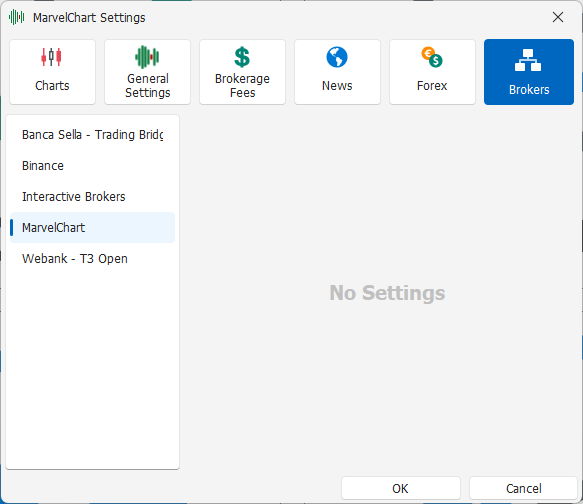
There are no connection parameters for the MarvelChart Data Feed.
WeBank - T3 Open
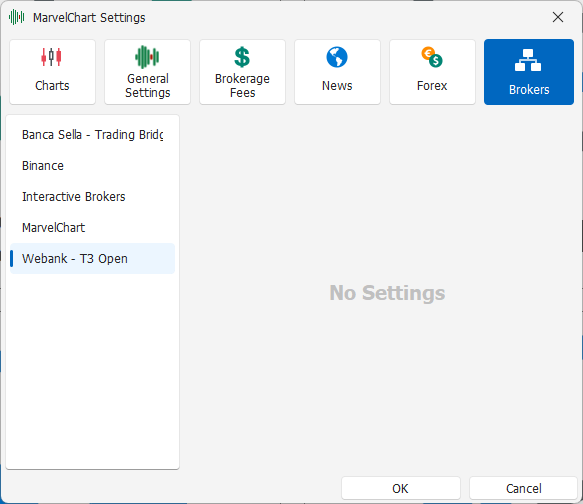
There are no connection parameters for the Webank Broker - T3 Open.