Keyboard Shortcuts
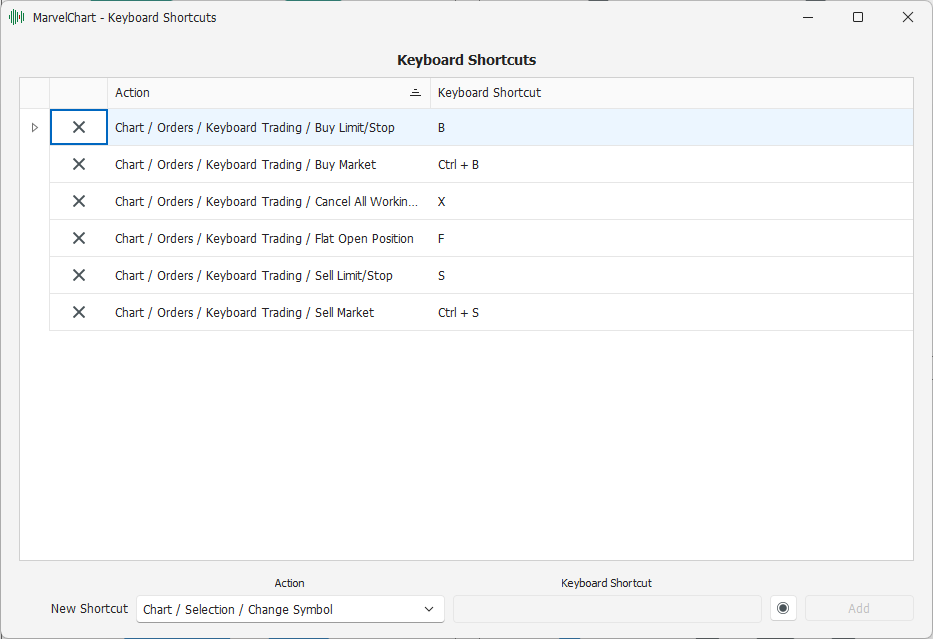
The Keyboard Shortcuts window allows you to set the keyboard shortcuts you want to use within MarvelChart. The usable key combinations are completely customizable and allow you to use many of the MarvelChart features without using the mouse.
The window has a grid where the currently active keyboard shortcuts are shown, and in the lower section a row to insert new shortcuts.
Add a new keyboard shortcut
To add a new keyboard shortcut, you need to use the elements at the bottom of the window. Follow the steps described below.
In the "Action" drop-down box, choose for which MarvelChart function you want to create a new keyboard shortcut. This box shows the MarvelChart functions grouped by type for easier navigation.
Click on the "Record keyboard shortcut" button. The button will highlight the recording status, while the "Keyboard Shortcut" box will be made active and ready to receive the keyboard shortcut.
Press the key combination on the keyboard that you want to use as a shortcut for the chosen function.
The "Keyboard Shortcut" text box will contain a preview of the keyboard shortcut just entered, and the Add button will become active.
Click on the "Add" button (or press the Enter key or the space bar on the keyboard). The new keyboard shortcut will be displayed in the top grid.
Example of a new keyboard shortcut
Let's say we want to add a keyboard shortcut to change the Chart TimeFrame, and set it to 5 minutes, using the key combination Ctrl + 5 to activate this function. Let's see the steps to follow.
In the "Action" drop-down box, choose Chart ➤ Selection ➤ TimeFrame ➤ 5 minutes.
Click the "Record keyboard shortcut" button.
Press and hold the Ctrl key on the keyboard, and then press the 5 key, then release both keys.
Click the "Add" button.
Remove a keyboard shortcut
To remove one of the currently active keyboard shortcuts, simply click on the "X" icon to the left of the corresponding row on the grid, and confirm the deletion.