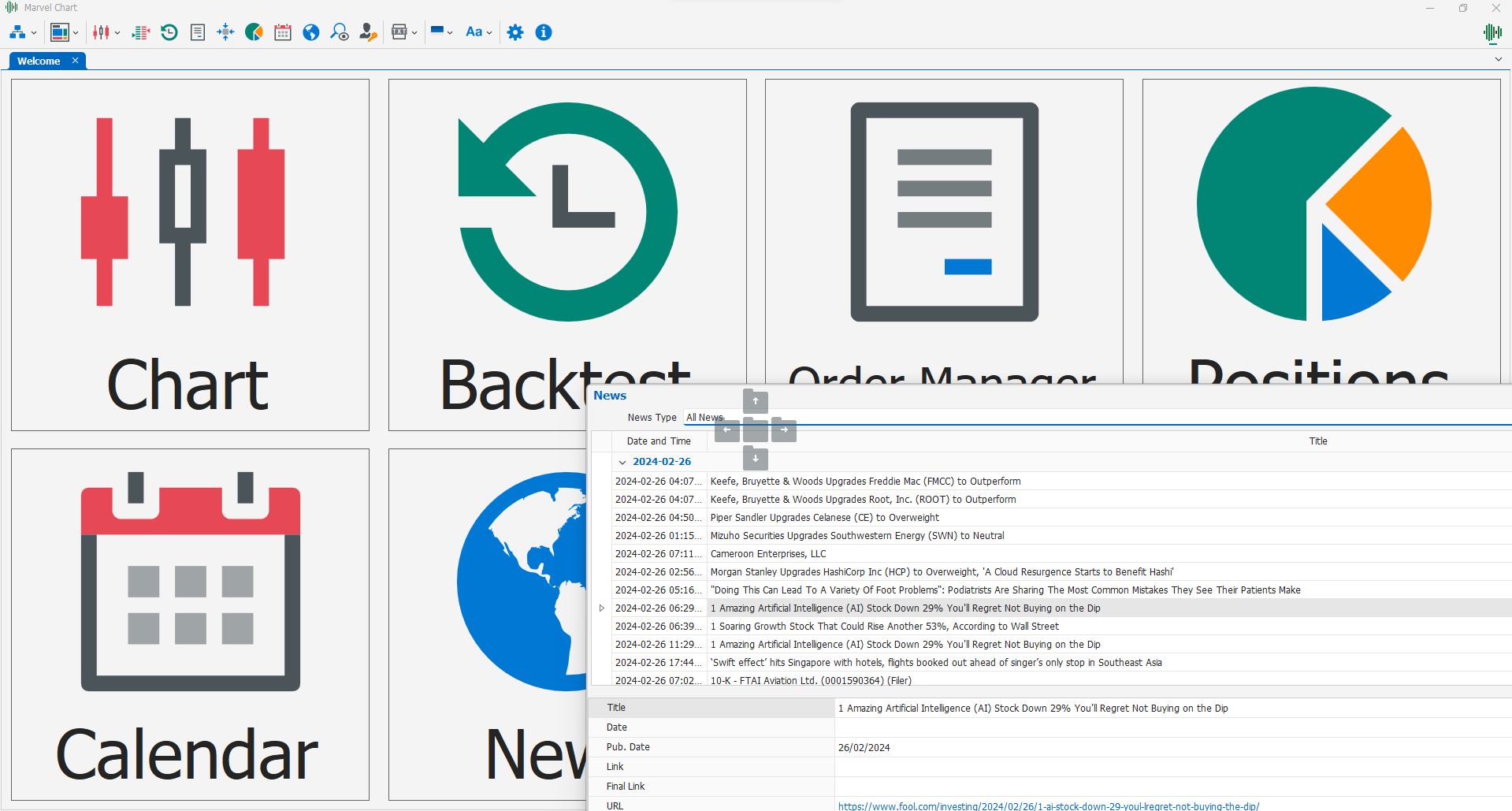Workspace, Documents and Docking
The MarvelChart workspace is made up of the set of currently active work windows: multiple work windows can be opened at the same time, allowing you to easily work on multiple screens.
Documents are represented as tabs within the MarvelChart window, and can be ordered via drag ‘n drop within the tab header.
The main MarvelChart windows feature the Docking feature. With Docking, you can easily organize a large number of documents within the same window and view multiple documents at the same time. To organize documents, simply click and drag the document header within the window: in the central part of the window, icons will be displayed, docking icons, on which you can release the mouse cursor. The icons, clockwise from top, allow you to place the document side by side in the upper part of the window, in the right part, in the lower part, in the left part. When multiple documents are placed side by side, the window space is divided into multiple parts, horizontally or vertically. If you release the mouse button on the central icon, the document will be presented at full size. Releasing the mouse button outside the docking icons will keep the document in a separate window. A separate window can later be brought back into the main window by dragging it and releasing the mouse button on one of the docking icons.