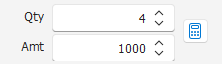Orders quantity input fields
In MarvelChart, all the order quantity setting fields have similar characteristics and can include different elements:
Order quantity - Allows you to view and/or modify the number of contracts in the order;
Order value - Allows you to view and/or modify the order amount;
Button to open the [additional settings] panel (#Additional-settings).
The two fields of the quantity and the order amount are linked to each other:
by modifying the value of the quantity, the order amount will be immediately recalculated;
by modifying the order amount, the corresponding quantity will be automatically recalculated.
The order quantity fields can be arranged horizontally or vertically, maintaining the same functionality.
Additional settings
By clicking on the corresponding button, the additional settings panel opens.
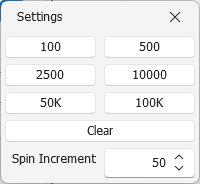
In this panel there are several buttons that allow you to quickly set the quantity or the amount of the order. If you were setting the order quantity, the buttons will have the values:
1, 5, 25, 100, 500, 1000.
On the contrary, if you were setting the order amount, the buttons will have the values:
100, 500, 2500, 10000, 50000.
The first time you click on one of these buttons the corresponding value is immediately set as the quantity or amount of the order. Any further click increases the value of the quantity or amount by adding the value of the button to the previous one. The Clear button resets both values, both the quantity of contracts and the amount of the order.
The last parameter that can be set is Spin Increment, which determines how much the value in the quantity and amount fields is increased or decreased when:
clicking on the "up/down" buttons;
using the Up Arrow and Down Arrow keys on the keyboard;
using the mouse wheel.
Example: If the order quantity field shows the value 100 and I want to increase by 50 units with each click, I set the value 50 in the Spin Increment field. The first click on the "up" button will change the quantity to 150.