Orders Manager
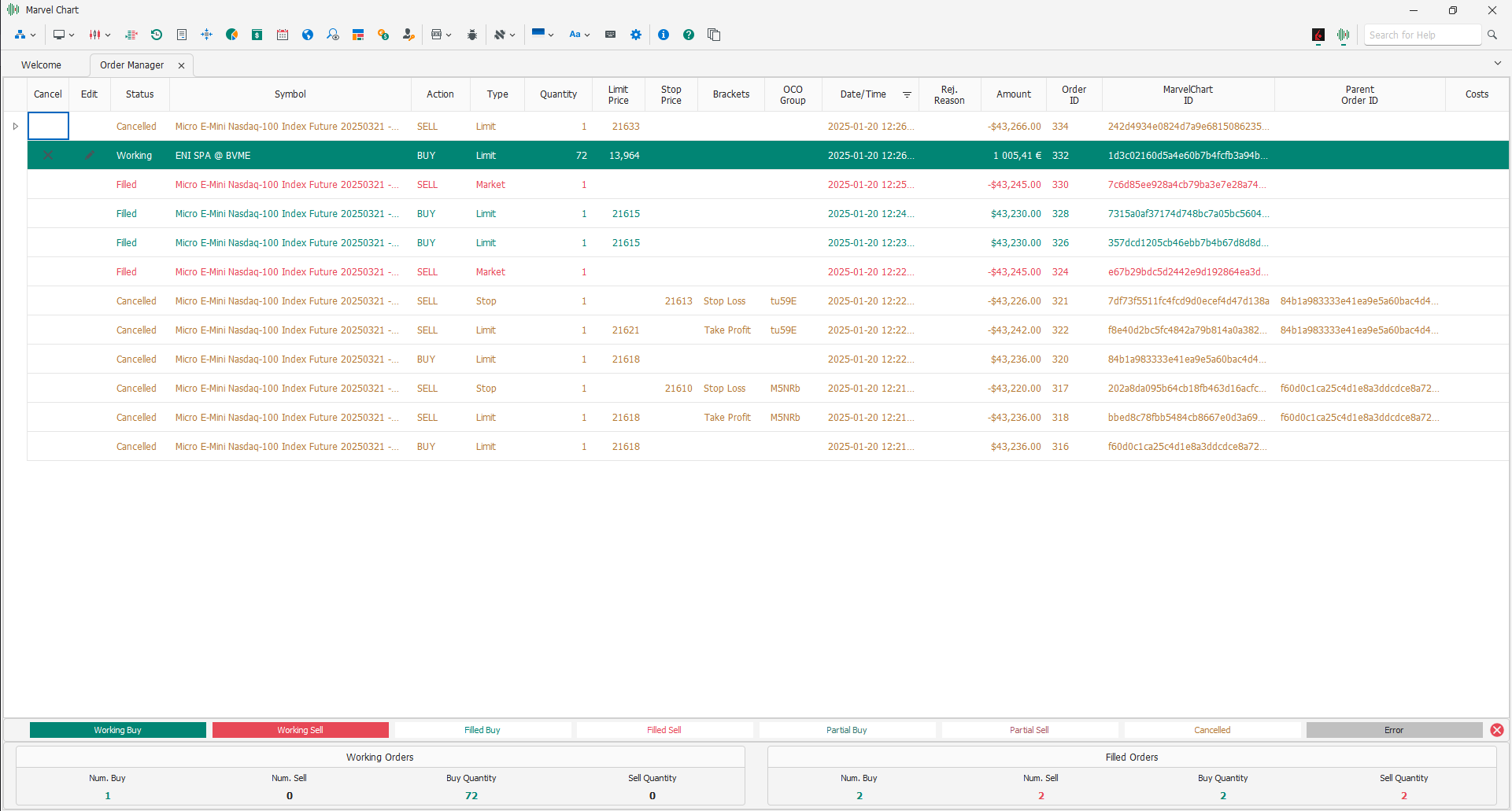
The Orders Manager is an essential feature of MarvelChart as it allows you to manage orders created within the application and sent to the Real Market or to the internal Paper Trading system of MarvelChart.
The Order Manager is composed of the orders table, a legend that highlights the status of the orders in the main table with different colors and finally two summary panels with the order counters.
The summary panel of active orders is displayed in the lower left corner, while the one relating to executed orders is displayed in the lower right.
In both summary panels the data displayed includes:
Num. Buy - Total number of Buy orders;
Num. Sell - Total number of Sell orders;
Buy Quantity - Total quantity of Buy orders;
Sell Quantity - Total quantity of Sell orders.
For more information about the features available for the orders table see the chapter Data Grid Features.
Order Data
The orders table has the following columns:
MarvelChart ID - Unique ID code for the order;
Status - Status of the order;
Symbol - Name of the asset;
Action - Action performed by the order, Buy or Sell;
Type - Type of order, Market, Limit, Stop or Trailing-Stop;
Quantity - Quantity of the order, always positive;
Limit Price - Limit price of the order, only for Limit orders;
Stop Price - Stop price of the order, only for Stop or Trailing-Stop orders. In the case of Trailing-Stop orders, this value can change automatically over time;
Date/Time - Date and time of creation of the order, expressed in the local time of the PC;
Submit Date/Time - Date and time of sending the order to the market, expressed in the local time of the PC;
Filled Date/Time - Date and time of execution of the order to the market, expressed in the local time of the PC;
Filled Quantity - Quantity executed, is always a positive value;
Filled Average Price - Average price of execution of the order;
Rejection Reason - If the order is rejected, it contains the error message that was generated when sending the order to the market;
Broker - Name of the broker to whom the order was sent;
Account - Account of the broker to whom the order was sent;
Order ID - Order identification code specific to the broker to which the order was sent;
Parent Order ID - Parent order identification code: the parent order is the one that has this same value in the MarvelChart ID column;
OCO Group - Alphanumeric code of the Order-Cancel-Order group. When any of the orders that have the same value as OCO Group is executed, all other orders are automatically canceled;
Brackets - Order type Bracket, Take-Profit or Stop-Loss;
Bracket Mode - Calculation mode of the distance from the parent order price for Bracket Take-Profit or Stop-Loss orders;
Bracket Value - Distance from the parent order price for Bracket Take-Profit or Stop-Loss orders. The interpretation of this value changes based on the value of Bracket Mode;
Max. Edit Price - Maximum price that the order can assume in case of modification;
Min. Edit Price - Minimum price that the order can assume in case of modification;
Has Child Orders - Checkbox, if active indicates that the order is the parent of other subordinate orders, if off indicates that the order has no subordinate orders;
Automatic - Checkbox, if active indicates that the order was automatically generated by MarvelChart, if off indicates that the order was created manually;
Confirm - Checkbox, if active indicates that the order was confirmed by the user, if off indicates that the order was not confirmed. Unconfirmed orders are not sent to brokers for entry into the market.
Order Statuses
Orders in MarvelChart can assume one of the following statuses:
Prepared - Pending order, not yet confirmed or sent to the broker;
Working - Order sent to the market, waiting to be executed;
Partial - Partially executed order;
Filled - Completely executed order;
Cancelled - Order cancelled by the user;
Rejected - Order rejected by the broker;
Partial and Concluded - Partially executed order, the remaining quantity has been cancelled, therefore the order is completed;
Un-Managed - The order has generated an error in MarvelChart, and is no longer manageable by the application itself. For orders that have this status, it is recommended to immediately check their actual working status in your broker's software. MarvelChart will not manage and update orders that have this status in any way.
Based on the status of an order, MarvelChart determines its completion status. A filled order is an order that can no longer be cancelled or modified and will not receive any further status updates from the broker. MarvelChart considers an order to be filled when its status is one of:
Filled;
Cancelled;
Rejected;
Partial and Concluded;
Un-Managed;
Editing an order

From the Orders Manager, you can edit orders that have not yet been completed by clicking on the icon in the Edit column of the order, which will open the following editing window:
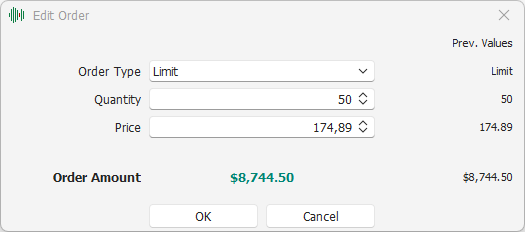
In this window, you can edit the order parameters, changing the Limit/Stop type, quantity, and price. The previous values of the order are shown on the right side of the window, so you can compare them during the editing phase. The total value of the order is also displayed. After setting the new order parameters, clicking on the OK button will start the order modification procedure on the destination broker.
Canceling an order

From the Orders Manager it is possible to cancel orders that are not yet completed. To do so, click on the icon in the Cancel column relating to the order to be cancelled.
Context Menu
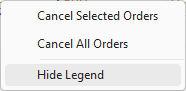
Right-clicking on the Orders Manager grid will display a context menu from which it will be possible to perform the following operations:
Cancel Selected Orders - Cancels the selected orders;
Cancel All Orders - Cancels all orders;
Show Legend / Hide Legend - Shows / Hides the legend at the bottom of the document.