Order Cancel Order
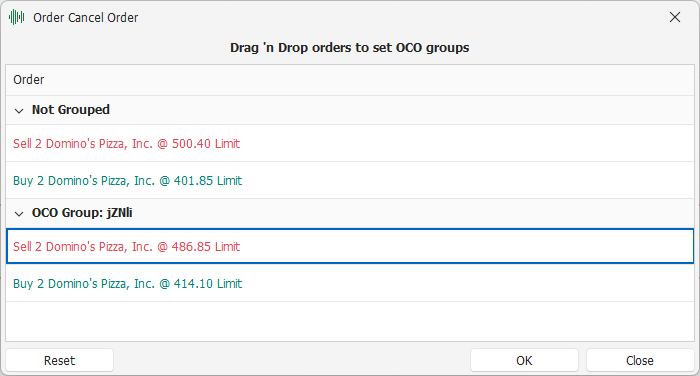
The Order Cancel Order (or OCO for short) feature settings window allows you to group several active orders together and make them self-excluding. Two self-excluding orders have the feature that as soon as one of the two is executed, the other is automatically canceled. The settings window shows the list of all active orders in the Chart, ordered by decreasing price.
Active orders can be grouped together with the OCO feature by creating more than one group at a time, but a single order can belong to a maximum of only one group.
Using Drag 'n Drop, the operations that can be performed on the OCO functionality settings window are:
All settings will be applied to active market orders only when you click the OK button to confirm them.
How to create an OCO order group
To create an OCO order group, you need to drag the first order onto the second order you want to group it with.
Let's see an example of creating an OCO order group. Suppose you have entered four independent market orders, as in the following situation.
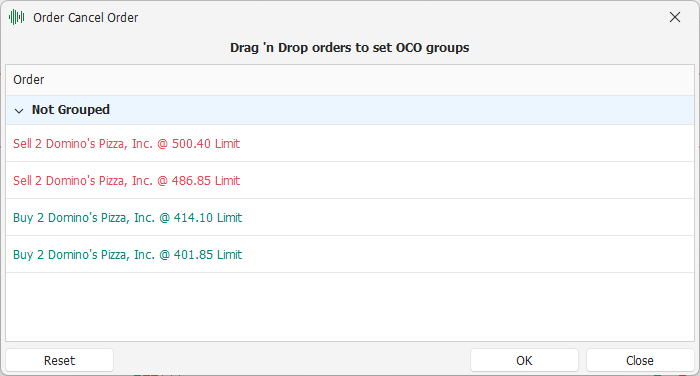
Now suppose we want to group together and make them self-excluding via the OCO function the two central orders in the list:
Sell 2 Domino's Pizza, Inc. @ 486.85 Limit
Buy 2 Domino's Pizza, Inc. @ 414.10 Limit
To create a group with these two orders, drag one of them over the other using Drag 'n Drop. To drag an order, you need to click and hold the left mouse button over the first of the two orders, then move the mouse over the second order, and finally release the left mouse button. Following the example, we drag the Buy order onto the Sell order:
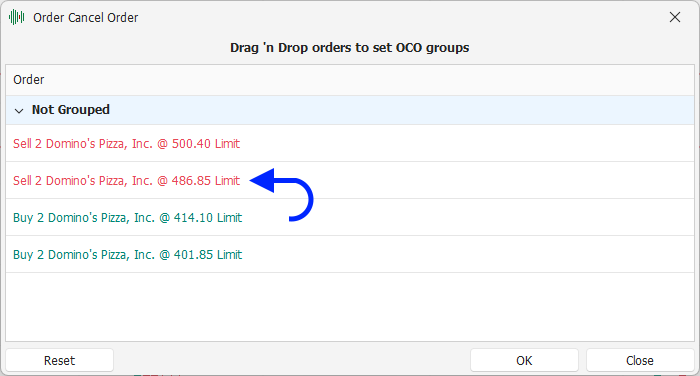
The result that will be obtained with the Drag 'n Drop operation will be to create an OCO group with the two orders, while the outer orders of the initial list will remain independent from all the others.
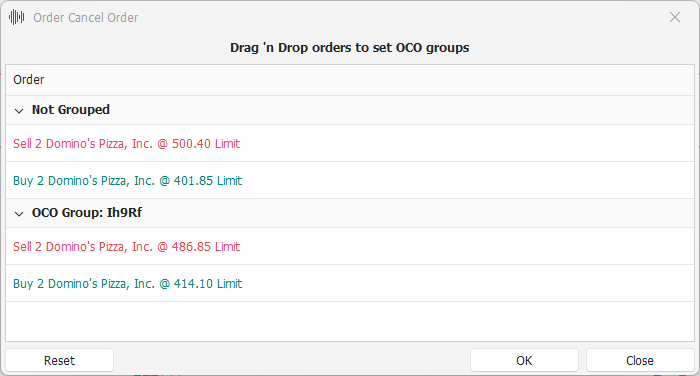
In the example, the newly created group is identified by the random alphanumeric code 'Ih9Rf'.
Add an order to an existing OCO group
Continuing with the previous example, let's now assume that we also want to add the order Buy 2 Domino's Pizza, Inc. @ 401.85 Limit to the previously created OCO group, identified by the code 'Ih9Rf'. To do this, we drag the order via Drag 'n Drop onto any of the two orders already present in the group.

After completing the Drag 'n Drop operation, the result will be to have three orders grouped together in a single OCO group.
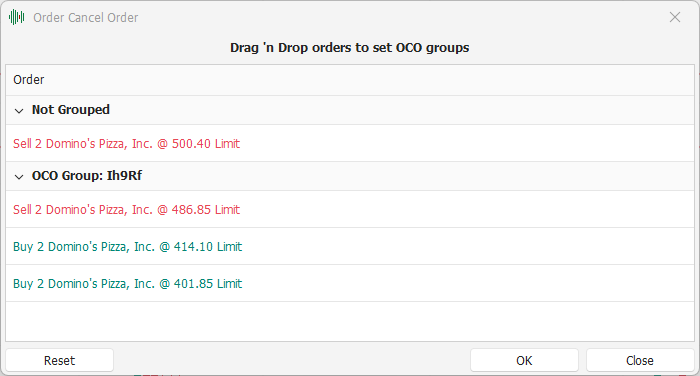
Move an order to a different OCO group
To move an order from one OCO group to another, you need to drag the order to be moved onto any of the other existing OCO group orders using Drag 'n Drop. Let's see a new example, using the same four orders seen previously. Suppose we have created two separate OCO groups for orders, as shown below:
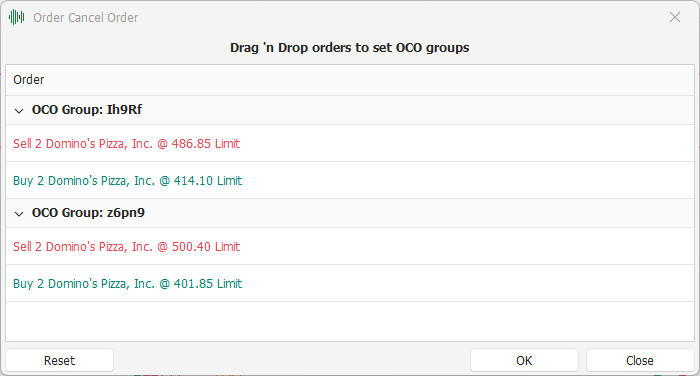
Now suppose we want to move the last order in the list, Buy 2 Domino's Pizza, Inc. @ 401.85 Limit, from group 'z6pn9' to group 'Ih9Rf'.
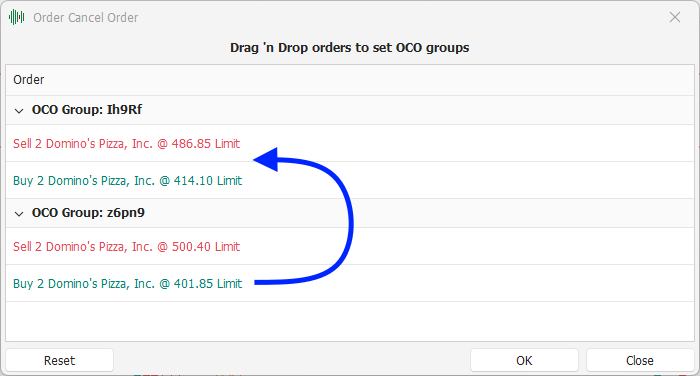
After the Drag 'n Drop operation is complete, the result will still be two separate OCO groups, the first consisting of three orders, the second consisting of a single order.
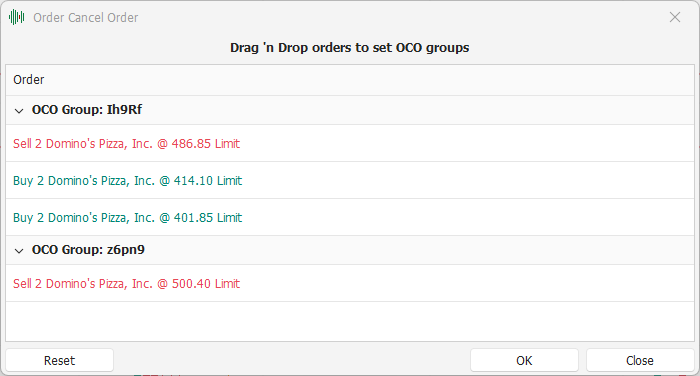
Remove OCO from an order
To remove OCO from an order, you need to drag the order in question either to the 'Not Grouped' section of the window, or to an empty area of the order list.
Let's go back to the previous example, where there was an OCO group of two orders, while two other orders were not grouped:
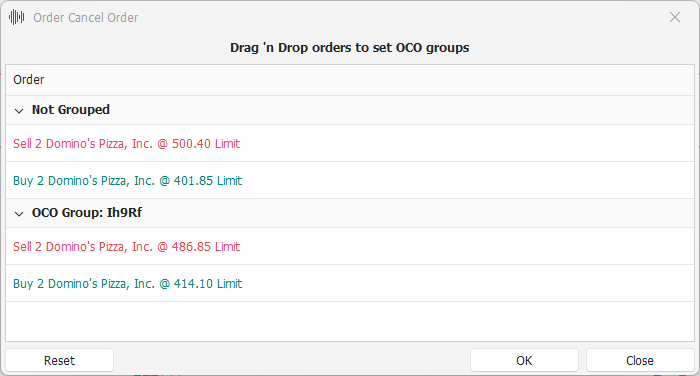
Let's say we want to remove OCO from the order Sell 2 Domino's Pizza, Inc. @ 486.85 Limit from the group 'Ih9Rf'.
In this example, there are two possible alternatives to perform the operation:
Drag 'n Drop the order onto any of the orders in the 'Not Grouped' group;
Drag 'n Drop the order into the empty area below the order list.
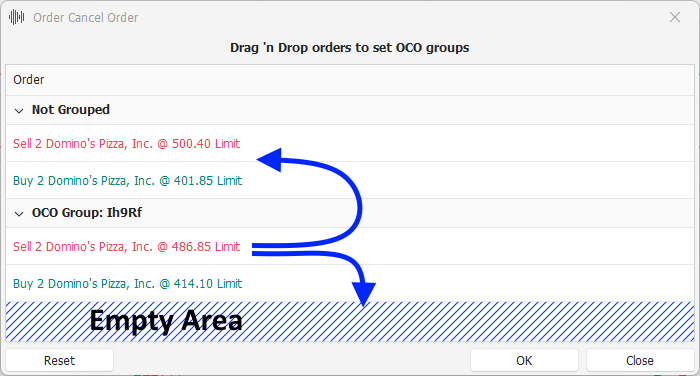
After performing the operation to remove the OCO group from the order, the result will be as shown in the following image.
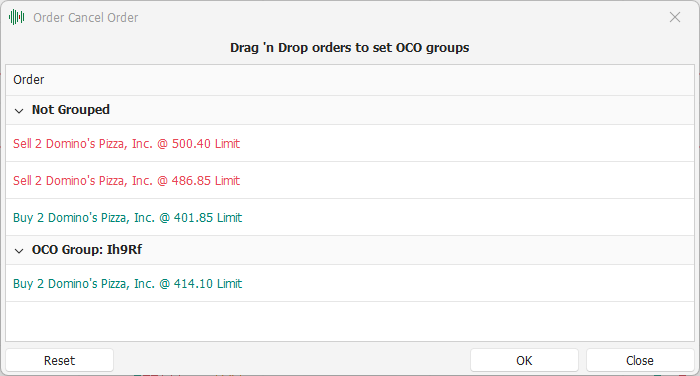
Reset settings
Clicking the Reset button will restore all settings exactly as they were when the window was opened. This feature can be useful when you have to manage many orders and groups. The more orders and groups you are managing, the easier it is to make a mistake in Drag 'n Drop operations. In these cases, it can be easier to restore the initial situation rather than identifying the order placed in the wrong group.