Rectangle
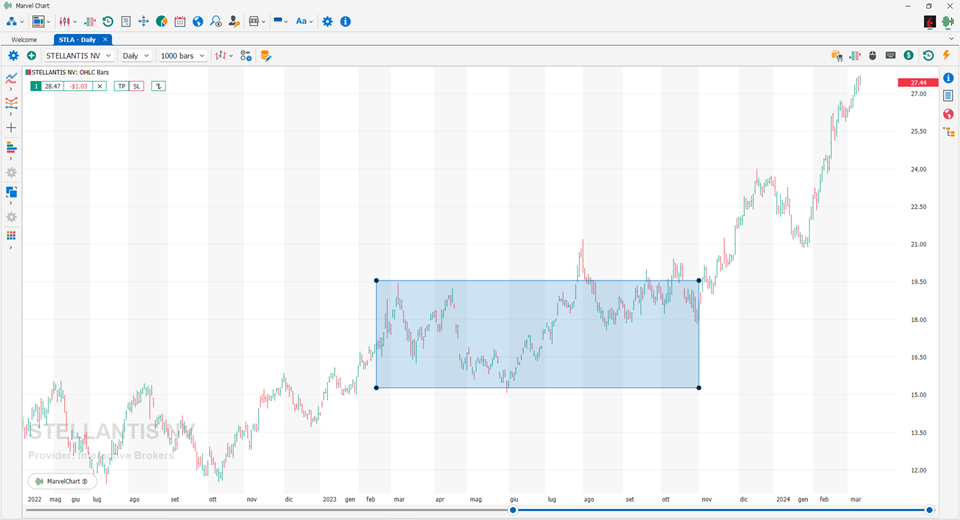
It represents a rectangle, defined by 4 control points that constitute its corners. To add a rectangle to the chart, simply click in the position on the chart where you want to place it, hold down the mouse button and move to the opposite corner, and finally release the button. After adding the rectangle to the chart, you can move it by clicking on one of the rectangle's control points to select it and then dragging it to the new position while holding down the left mouse button.
Settings
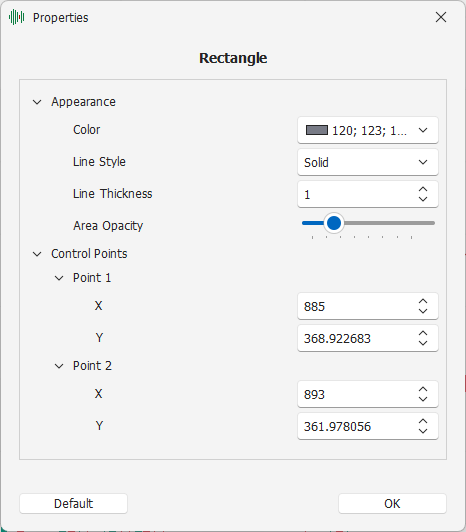
Appearance - Settings related to the drawing mode
Color - Color of the rectangle
Line Style - Rectangle perimeter line drawing style
Line Thickness - Rectangle perimeter line thickness
Area Opacity - Opacity of the rectangle's inner area
Control Points - Control points of the rectangle
Point 1 - First control point of the rectangle
X - Position relative to the X-axis, expressed as a bar number
Y - Position relative to the Y-axis
Point 2 - Second control point of the rectangle
X - Position relative to the X-axis, expressed as a bar number
Y - Position relative to the Y-axis